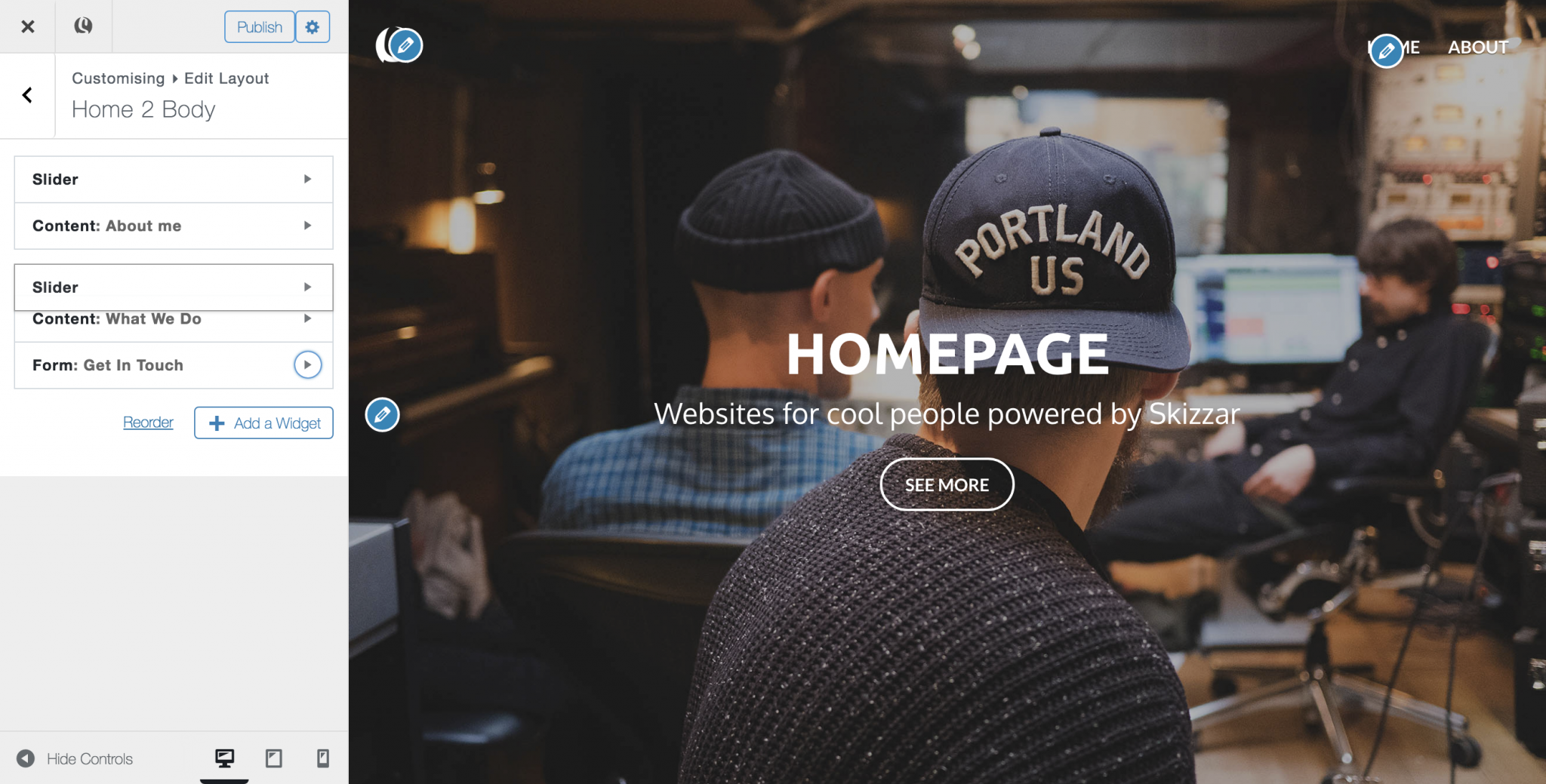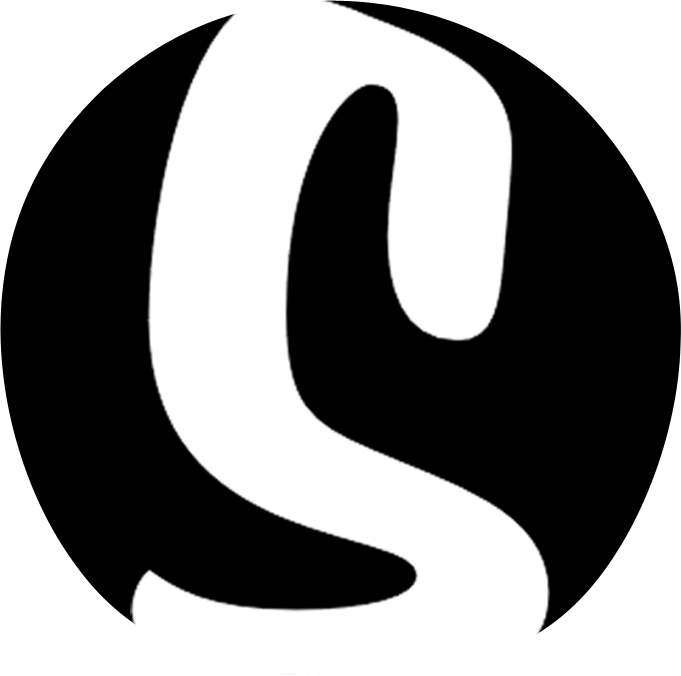Adding widgets to your page

If you’re feeling brave, you may have selected a blank page template, or, you may be looking to add more content to an existing page template – either way, you will need to know how to add more widgets to your page.
Within the customizer, there is a main menu on the left – this menu allows you to set global parameters for your website. It is also where you will go to add widgets to your page.
- With the customizer open, click on Edit Layout > [Page Name]* Body > Add a Widget. This will open a list of available widgets to add to your page.
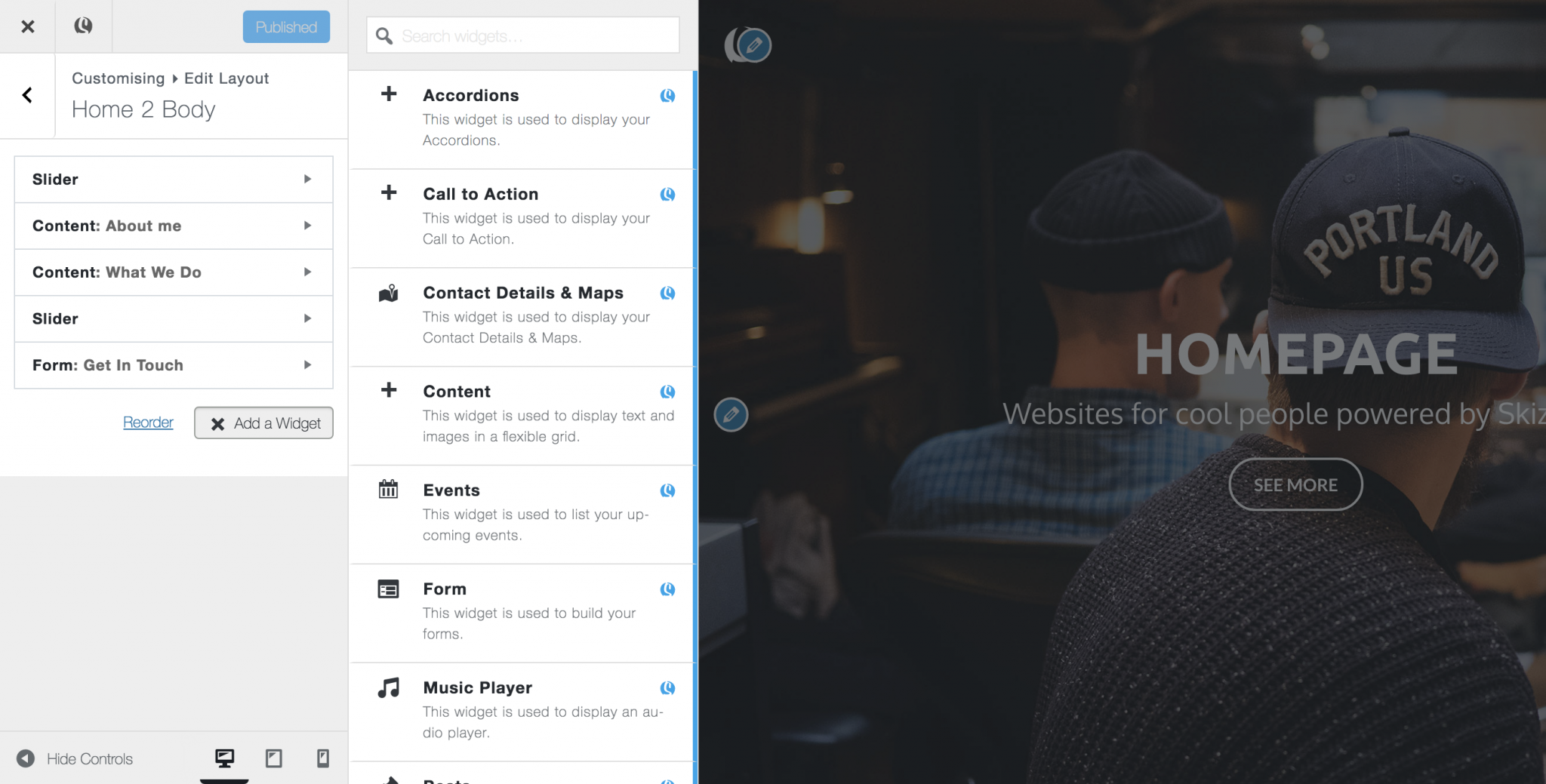
- Select a widget from the list or use the search bar at the top to search all widgets. Once select, your widget will be added to the bottom of your page and the design settings panel will open, allowing you to edit the content and style.
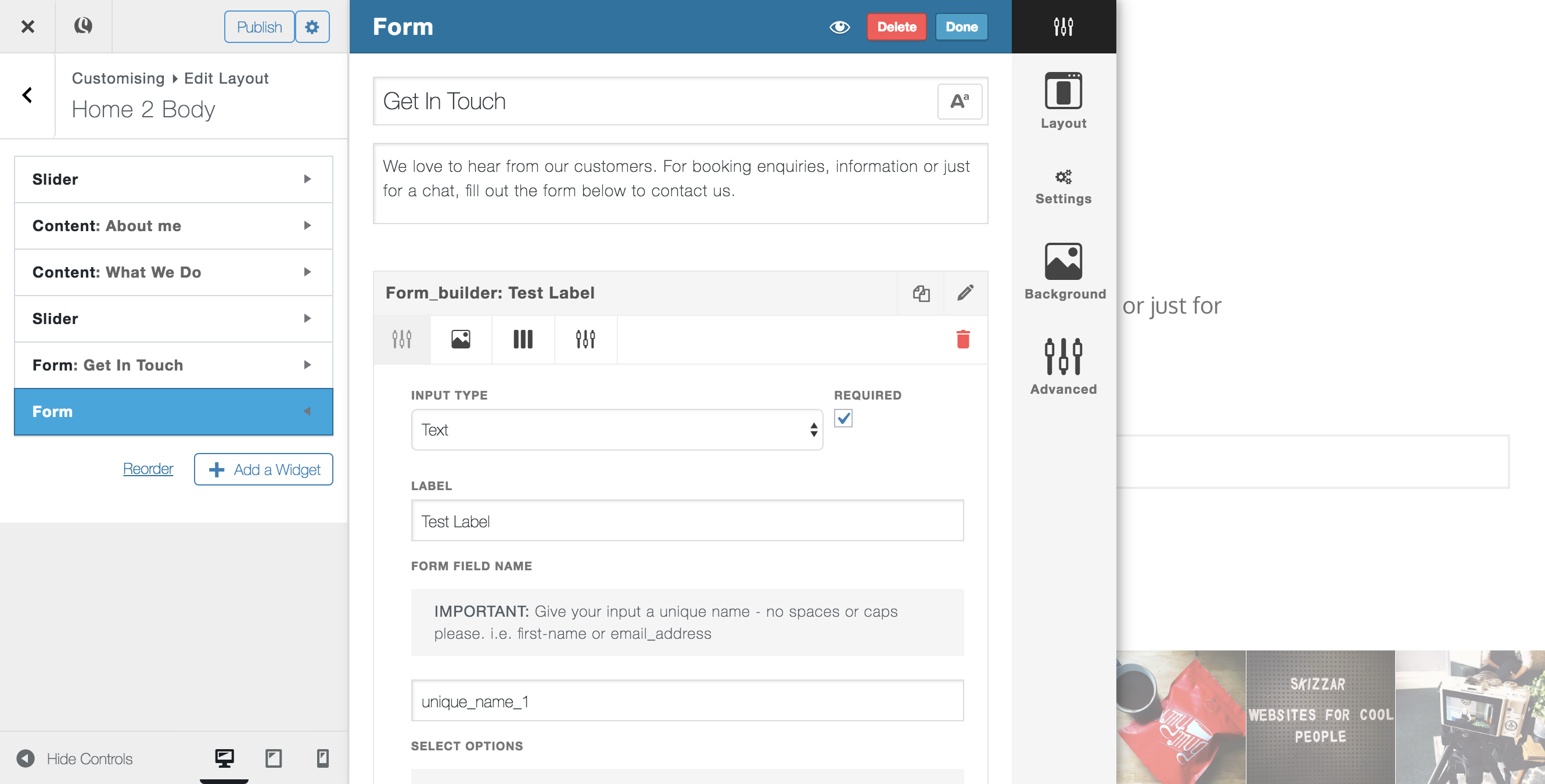
- You can change the order of widgets on your page by dragging and dropping from the list of widgets active on your page.