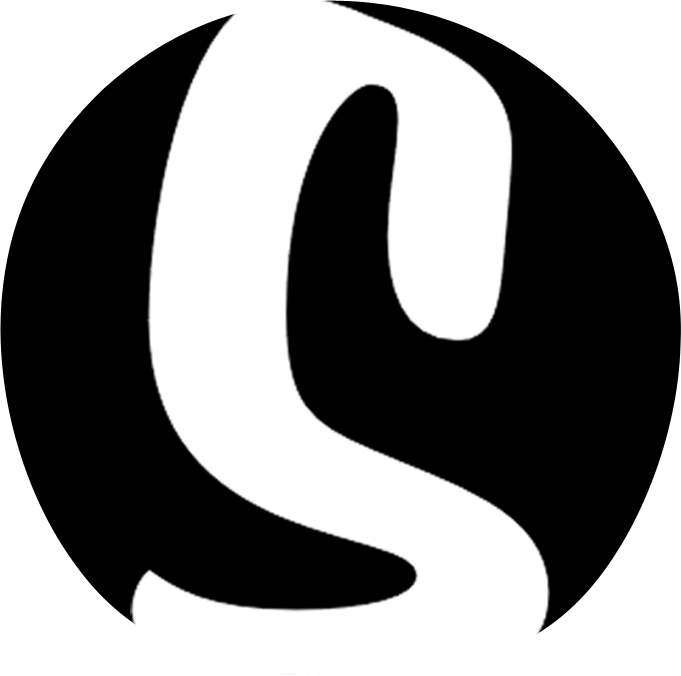Adding featured image or video to a widget
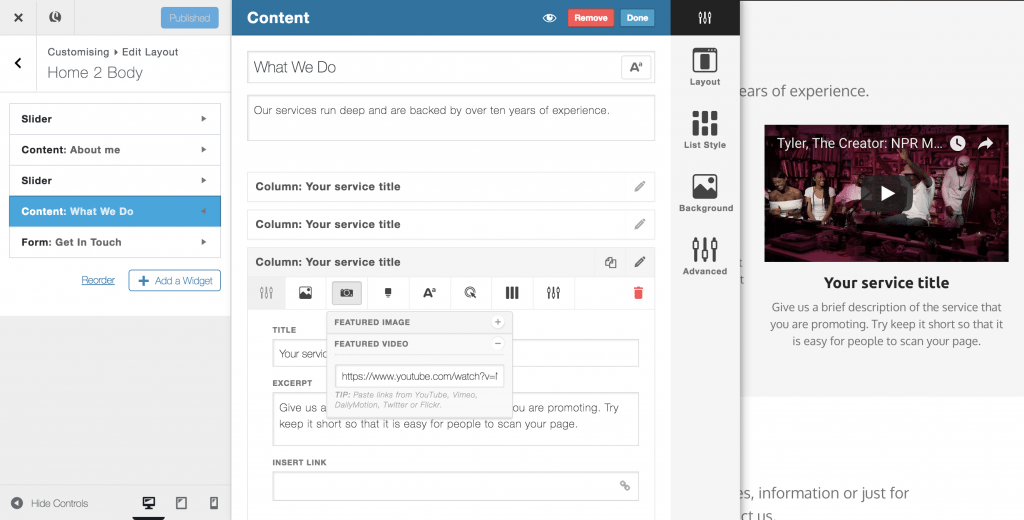
If you are using the content or slider widget, you will see that each column or slide allows for you to add featured media. Featured media is an image, video or any other oEmbed compatible link (such as Spotify playlist, Vimeo video or SoundCloud link) that sits above, to the left or to the right of your text.
- With the customizer open, either add a content/slider widget or, open the design settings panel for an existing content/slider widget
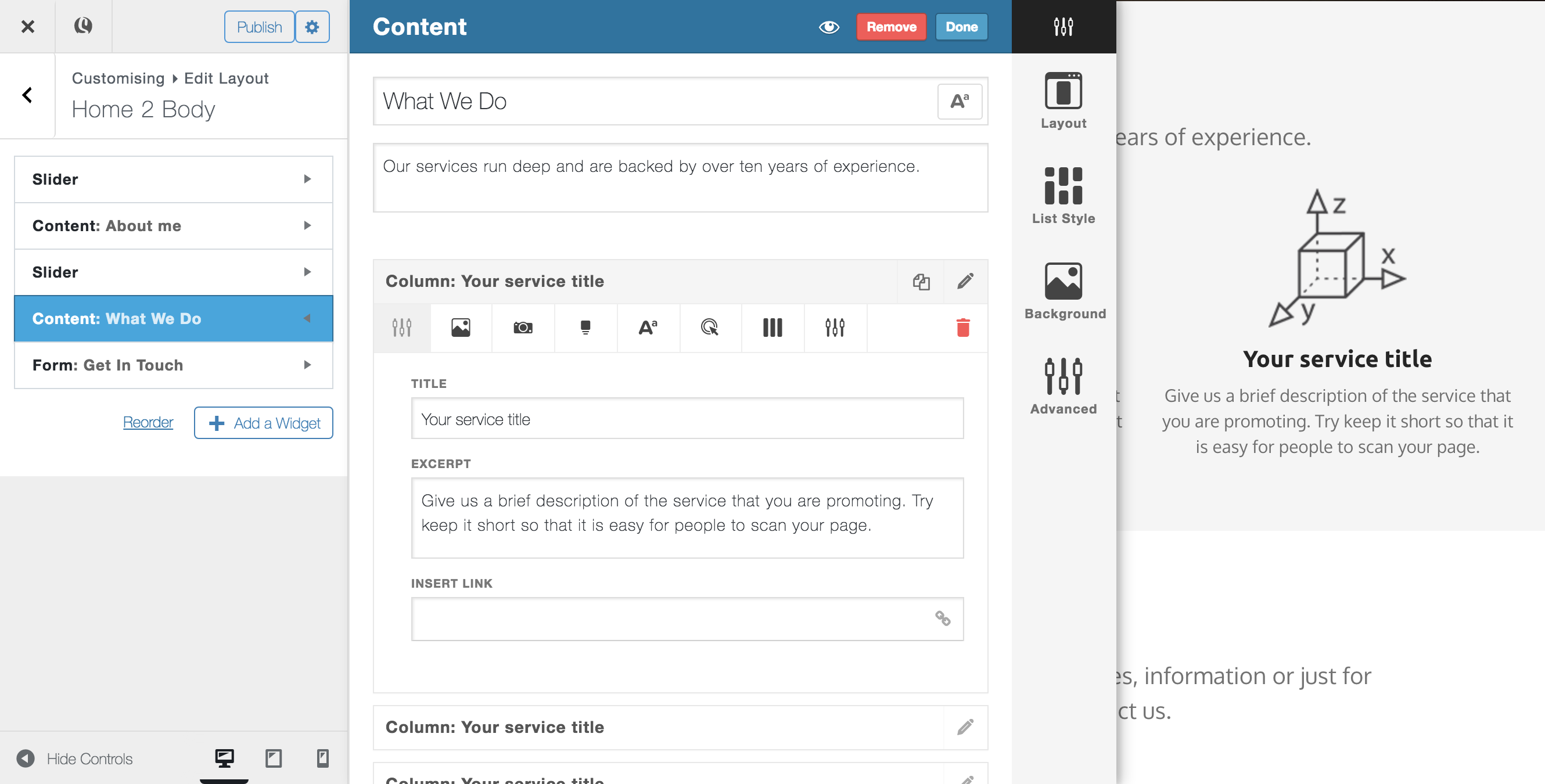
- Within the column settings, select the featured media button to open the featured media settings panel.
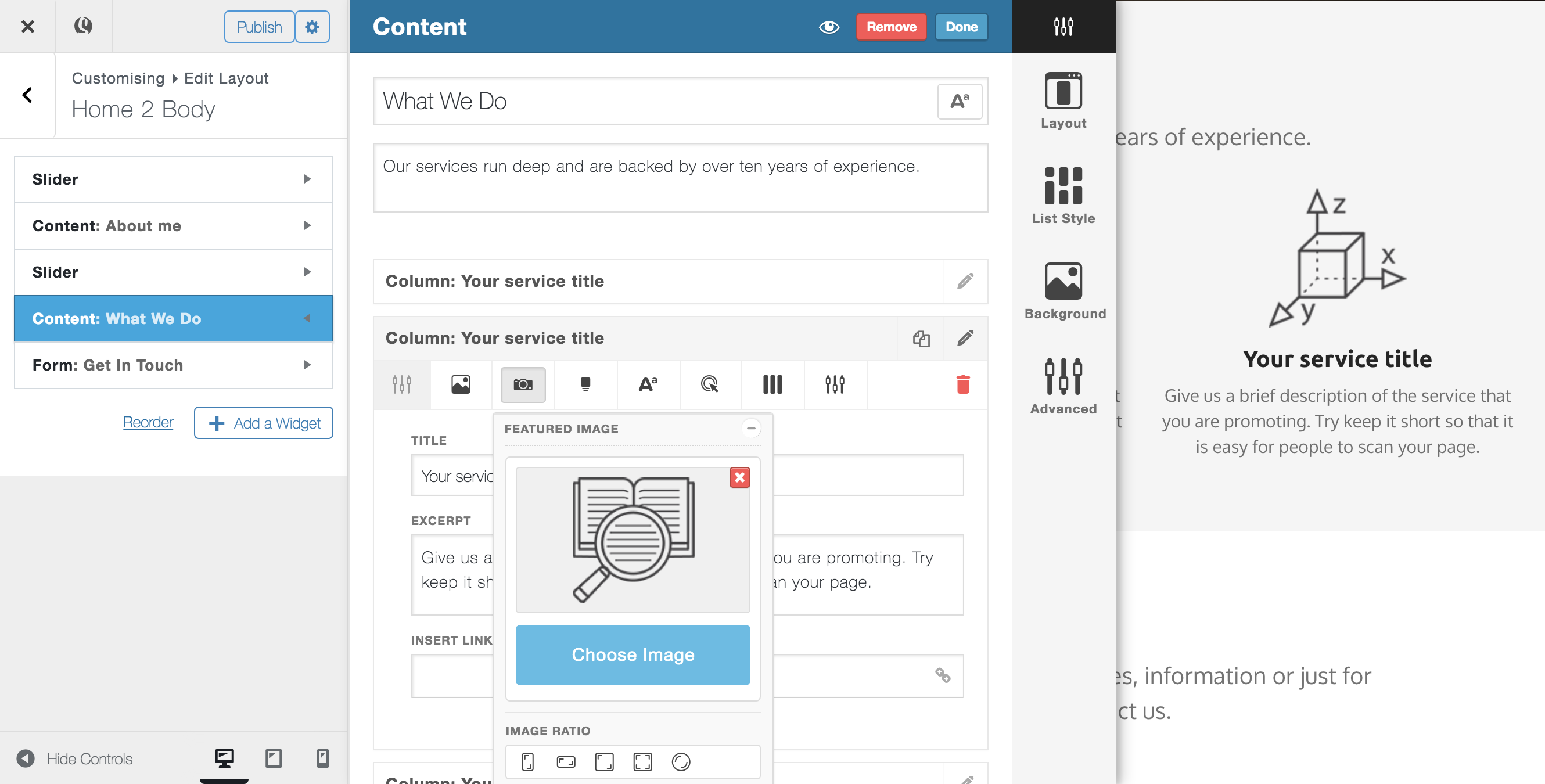
- Within the featured media settings panel, you can upload an image, select the image ratio (Landscape, portrait, square, none or circle), adjust the size and choose to open the image in a lightbox when your visitors click on it. You can also use the featured video section to add a youtube/Vimeo link, or any other oEmbed compatible link (e.g. Spotify, SoundCloud, Instagram)
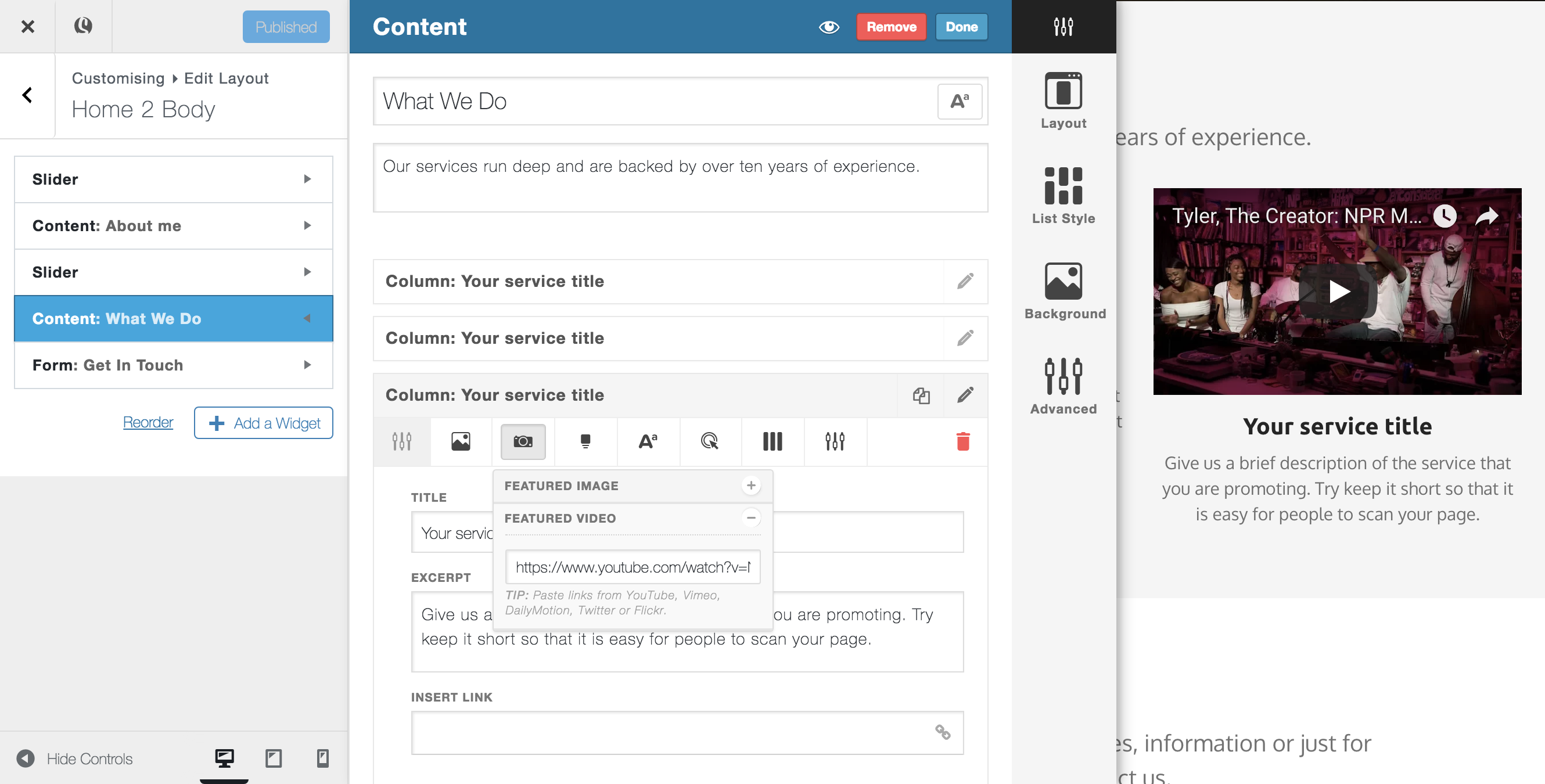
- You can adjust the position of your featured media using the image align button on the column settings panel
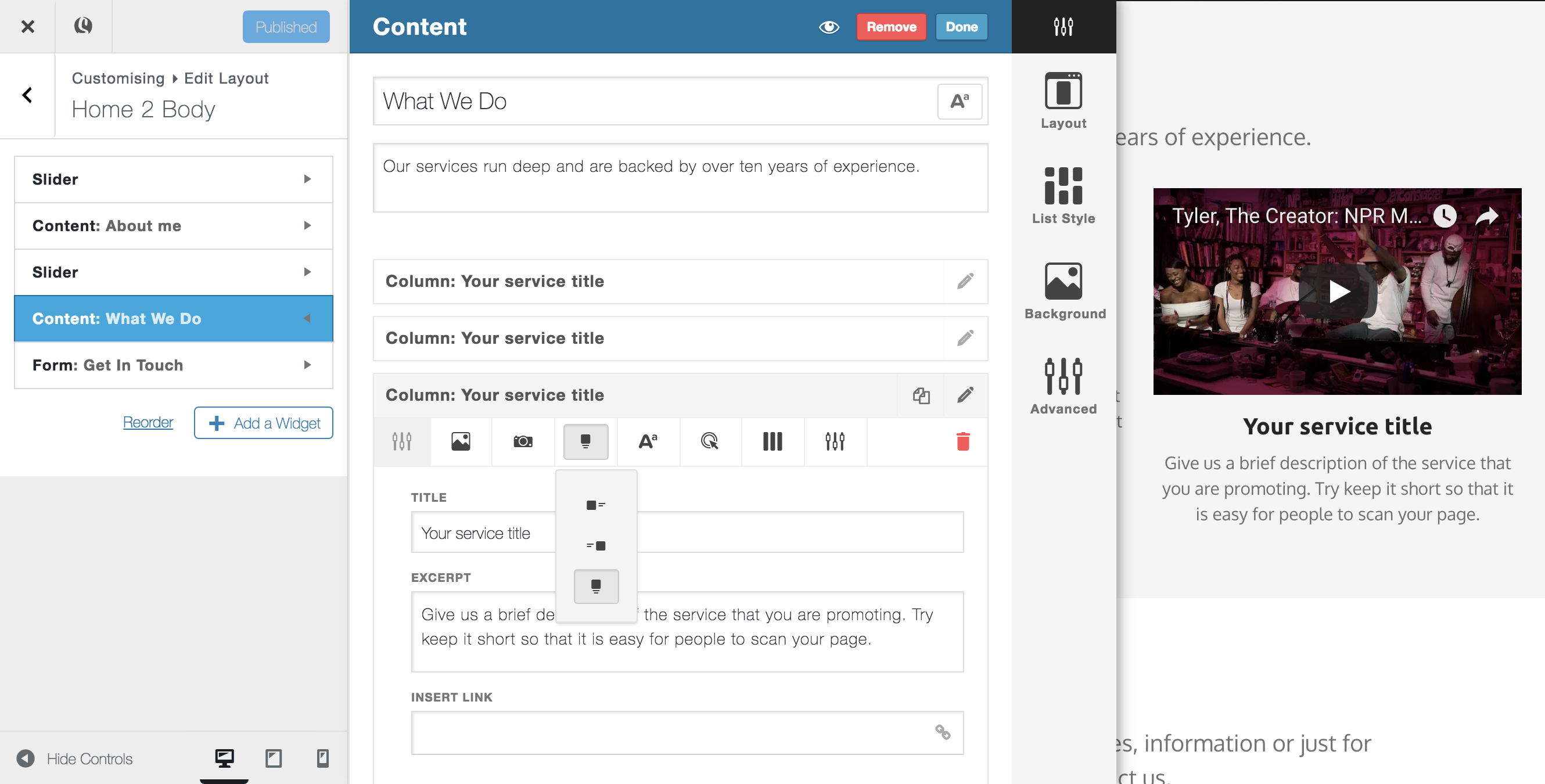
Want our advice?
- We recommend using images with a minimum width of 1000px to look good on all screen sizes – you can always use the image width settings to reduce the size once it’s uploaded
- If you can’t see the settings for your featured image once it’s upload, try saving your edits and refreshing the customizer