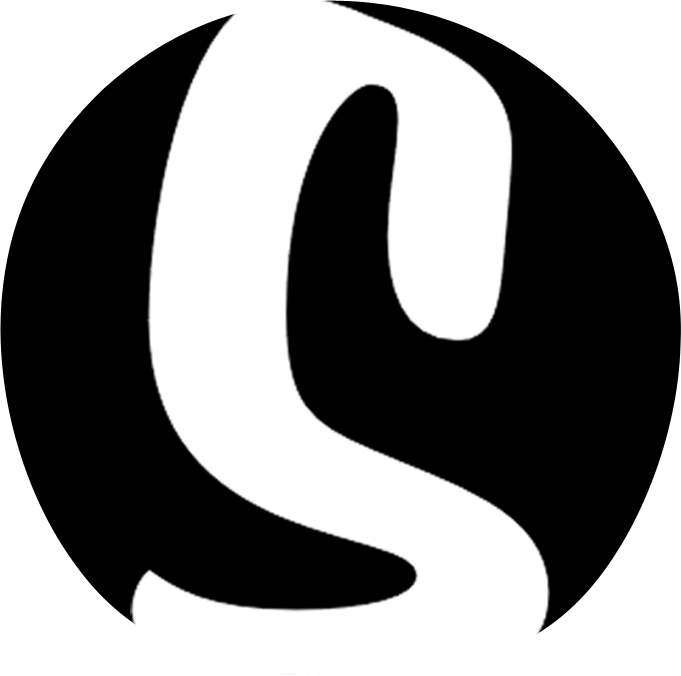Walkthrough #8 – Editing and adding content to the footer

This article is part of a walkthrough series detailing how to build yourself a website, from scratch in less than 2 hours. To see each article in this series click here, or, for the full blog post, click here.
-
Footer – instagram feed and social icons
You may have noticed, at the bottom of each page, an Instagram feed and social media links. These are in a section of your website known as the footer.You can edit the widgets in the footer in the exact same way as the widgets in the body of your website, either shift & click on the widget, or click on the blue edit pencil. Let’s start by changing the instagram feed. Shift & click on the insta feed inside the footer to open up the widget settings. Simply remove the default skizzar_sites instagram handle and add in your own to show your latest 8 images. You can change the number of images, but we find that 8 works best as it consumes an entire row.
To edit the social icons, click the blue edit pencil on the social icons widget. For this widget, instead of columns, slides or buttons we can add several icons. By default, the template displays Facebook, Twitter, Instgram and YouTube – you can add or remove these in the same way as you would add or remove a column in the content widget. We’re going to get rid of the YouTube icon. Each button also has design options available to allow you to customize the way it looks – this is useful if you wish to change the background colour of the buttons or the font settings. For this tutorial, we’re going to leave them as they are.
We can also change the background of the footer on your site easily by navigating to Footer on the customizer main menu. From here, select a colour that you wish, we’re going to use a darker background with a hex value of #111111 (notice how the colour of the text also changes to white on a darker background).
Lastly, we need to add in the links for our social media channels. This is a global setting found on the main menu of the customizer under Site Settings > Social Networks. Here you will find an input list for all your social pipes, simply copy the entire URL into the appropriate input and Skizzar will do the rest – the buttons in your social media widget will now take you to the correct social media pages.